Installation¶
The core of Eclipse Cyclone DDS is implemented in C and provides C-APIs to applications. Additional language bindings are:
- C++
This API wraps the Eclipse Cyclone DDS C core and makes it easy to create portable and interoperable distributed systems in C++. For further information, refer to Eclipse Cyclone DDS: C++ API documentation
- Python
Build portable and interoperable distributed systems with the ease and simplicity of modern, idiomatic Python. For further information, refer to Eclipse Cyclone DDS: Python API documentation
Supported platforms¶
The Cyclone DDS supports three primary platforms:
Linux
macOS
Windows
Code examples are provided for each of these platforms throughout the Cyclone DDS documentation. For example:
Linux-specific information
macOS-specific information
Windows-specific information
Other platforms where Cyclone DDS is supported (with some caveats):
FreeRTOS
QNX
Openindiana OS, which is similar to Solaris
Note
Cyclone DDS has not been extensively tested on these other platforms and therefore there may be unexpected results.
Prerequisites¶
Install the following software on your machine:
A C compiler (For example, GCC or Clang on Linux, Visual Studio on Windows (MSVC), Clang on macOS).
Git version control system.
CMake, version 3.10 or later, see CMake build configuration.
Optionally, OpenSSL, preferably version 1.1 later to use TLS over TCP.
To obtain the dependencies for Cyclone DDS, follow the platform-specific instructions:
To install the dependencies, use a package manager. For example:
yum install git cmake gcc
apt-get install git cmake gcc
aptitude install git cmake gcc
# or others
Install XCode from the App Store.
Install Visual Studio Code for the C compiler, then install the chocolatey package manager.
choco install cmake choco install git
Alternatively, to install the dependencies, use Scoop.
Additional tools¶
While developing for Eclipse Cyclone DDS, additional tools and dependencies may be required. The following is a list of the suggested tools:
- Shared memory
- Documentation
- Security
Language-specific installation¶
Obtain Cyclone DDS via Git from the repository hosted on GitHub:
git clone https://github.com/eclipse-cyclonedds/cyclonedds.git
cd cyclonedds
Building Cyclone DDS
To build and install the required libraries for your applications, use the following:
cd build
cmake -DCMAKE_INSTALL_PREFIX=<install-location> -DBUILD_EXAMPLES=ON ..
cmake --build . --parallel
cd build
cmake -DCMAKE_INSTALL_PREFIX=<install-location> -DBUILD_EXAMPLES=ON ..
cmake --build . --parallel
cd build
cmake -G <generator-name> -DCMAKE_INSTALL_PREFIX=<install-location> -DBUILD_EXAMPLES=ON ..
cmake --build . --parallel
You can build Cyclone DDS with one of several generators. Usually, if you omit the
-G <generator-name>, it selects a sensible default. If it does not work, or selects something
unexpected, refer to the CMake generators documentation.
For example, “Visual Studio 15 2017 Win64” targets a 64-bit build using Visual Studio 2017.
If you need to reduce the footprint, or have issues with the FindOpenSSL.cmake script, you can explicitly disable it by setting -DENABLE\_SSL=NO to the CMake invocation. For further information, refer to FindOpenSSL.
If you do not require the examples, use -DBUILD_EXAMPLES=OFF to omit them.
To install Cyclone DDS after a successful build:
cmake --build . --target install
The install step copies everything to:
<install-location>/lib
<install-location>/bin
<install-location>/include/ddsc
<install-location>/share/CycloneDDS
Note
Depending on the installation location, you may need administrator privileges.
At this point, you are ready to use var-project-short| in your projects.
Note
Build types
The default build type is a release build that includes debugging information (RelWithDebInfo).
This build is suitable for applications because it allows the resulting application to be more easily debugged while still maintaining high performance.
If you prefer a Debug or pure Release build, add -DCMAKE_BUILD_TYPE=<build-type> to your CMake invocation.
The Eclipse Cyclone DDS C++ API is an implementation of the DDS DDS ISO/IEC C++ PSM API, that is, a C++ binding for Cyclone DDS.
The Eclipse Cyclone DDS C++ API consists of the following:
An IDL compiler backend that uses an IDL data model to generate their C++ representation and artifacts.
A software layer that maps some DDS APIs onto the Eclipse Cyclone DDS C API, and to lower the overhead when managing data, direct access to the core APIs.
Obtaining C++ API
Obtain Cyclone DDS via Git from the repository hosted on GitHub:
git clone https://github.com/eclipse-cyclonedds/cyclonedds-cxx.git
cd cyclonedds
Building C++ API
To build and install the required libraries for your applications, use the following:
cd build
cmake -DCMAKE_PREFIX_PATH=<core-install-location> -DCMAKE_INSTALL_PREFIX=<install-location> -DBUILD_EXAMPLES=ON ..
cmake --build . --parallel
cd build
cmake -DCMAKE_PREFIX_PATH=<core-install-location> -DCMAKE_INSTALL_PREFIX=<install-location> -DBUILD_EXAMPLES=ON ..
cmake --build . --parallel
cd build
cmake -G <generator-name> -DCMAKE_PREFIX_PATH=<core-install-location> -DCMAKE_INSTALL_PREFIX=<install-location> -DBUILD_EXAMPLES=ON ..
cmake --build . --parallel
On Windows you can build Cyclone DDS C++ with one of several generators. Usually, if you omit the
-G <generator-name> it picks a sensible default. However, if the project does not work, or does something
unexpected, refer to the CMake generators documentation.
For example, “Visual Studio 15 2017 Win64” targets a 64-bit build using Visual Studio 2017.
If you do not require the examples, use -DBUILD_EXAMPLES=OFF to omit them.
To install Cyclone DDS after a successful build:
cmake --build . --target install
The install step copies everything to:
<install-location>/lib
<install-location>/bin
<install-location>/include/ddsc
<install-location>/share/CycloneDDS
Note
Depending on the installation location, you may need administrator privileges.
At this point, you are ready to use var-project-short| in your projects.
Note
Build types
The default build type is a release build that includes debugging information (RelWithDebInfo).
This build is suitable for applications because it allows the resulting application to be more easily debugged while still maintaining high performance.
If you prefer a Debug or pure Release build, add -DCMAKE_BUILD_TYPE=<build-type> to your CMake invocation.
Binaries or from source
The Cyclone DDS Python API requires Python version 3.7 or higher (with 3.11 support provisional).
At runtime, there are several mechanisms to locate the appropriate library for the platform.
If you get an exception about non-locatable libraries, or need to manage multiple Cyclone DDS installations, override the load location by setting the CYCLONEDDS_HOME environment variable.
Installing from PyPi
The wheels (binary archives) on PyPi contain a pre-built binary of the CycloneDDS C library and IDL compiler. However, the pre-built package:
does not provide support for DDS Security,
does not provide support for shared memory via Eclipse iceoryx,
comes with generic binaries that are not optimized per platform.
If you need these features, or cannot use the binaries for other reasons, install the Cyclone DDS Python API from source (see below).
If the Cyclone DDS C library is not on the PATH, set the environment variable CYCLONEDDS_HOME.
Install Cyclone DDS using pip directly from PyPi.
pip install cyclonedds
Installing from source
Install Cyclone DDS directly from the GitHub link:
CYCLONEDDS_HOME="<cyclonedds-install-location>" pip install git+https://github.com/eclipse-cyclonedds/cyclonedds-python
Windows environment variables¶
To run Cyclone DDS executables on Windows, the required libraries (ddsc.dll and so on) must be available to the executables.
Typically, these libraries are installed in system default locations and work out of the box.
However, if they are not installed in those locations, you must change the library search path, either:
Execute the following command:
set PATH=<install-location>\bin;%PATH%
Set the path from the “Environment variables” Windows menu.
Note
An alternative to make the required libraries available to the executables are to copy the necessary libraries for the executables’ directory. This is not recommended.
Test your installation¶
To test if your installation and configuration are working correctly, either:
- Use the Cyclone DDS The ddsperf tool
The
ddsperftool sends a continuous stream of data at a variable frequency. This is useful for sanity checks and to bypass other sporadic network issues.
- Use the HelloWorld example.
The Hello World! example sends a single message.
The ddsperf tool¶
The ddsperf tool is pre-installed within <installation-dir>/bin.
Note
The Python tooling uses ddsperf to provide the
cyclonedds performance subcommand and acts as a front-end for ddsperf.
The following test ensures that the the loopback option is enabled.
To complete the sanity checks of your DDS-based system:
Open two terminals.
In the first terminal, run the following command:
ddsperf sanityThe
sanityoption sends one data sample each second (1Hz).
3. In the second terminal, start ddsperf in Pong mode to echo
the data to the first instance of the ddsperf (started with the
Sanity option).
ddsperf pong

If the data is not exchanged on the network between the two ddsperf instances, it is probable that Eclipse Cyclone DDS has not selected the the appropriate network card on both machines, or a firewall in-between is preventing communication.
Eclipse Cyclone DDS automatically selects the most available network interface. This behavior can be overridden by changing the configuration file.
HelloWorld¶
To test your installation, Eclipse Cyclone DDS includes a simple HelloWorld! application (see also the HelloWorld example). HelloWorld! consists of two executables:
HelloworldPublisher
HelloworldSubscriber
The HelloWorld! executables are located in:
<cyclonedds-directory>\build\bin\Debugon Windows<cyclonedds-directory>/build/binon Linux/macOS.
Note
Requires CMake with -DBUILD_EXAMPLES=ON.
Open two terminals inside the directory with the HelloWorld files.
In the first terminal, start the subscriber by running
HelloWorldSubscriber../HelloworldSubscriber./HelloworldSubscriberHelloworldSubscriber.exeIn the second terminal, start the publisher by running
HelloWorldPublisher../HelloworldPublisher./HelloworldPublisherHelloworldPublisher.exe
HelloworldPublisher appears as follows:
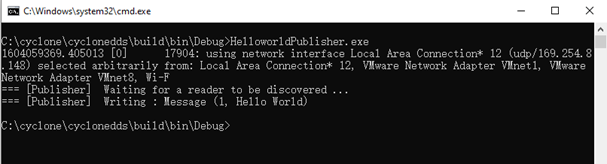
HelloworldSubscriber appears as follows:
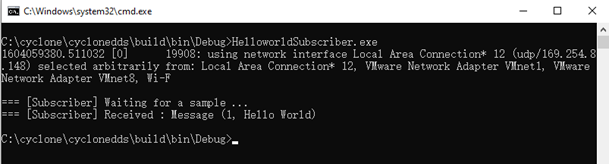
Note
There are some common issues with multiple network interface cards on machine
configurations. The default behavior automatically detects the first available
network interface card on your machine for exchanging the hello world message.
To ensure that your publisher and subscriber applications are on the same network,
you must select the correct interface card. To override the default behavior,
create or edit a deployment file (for example, cyclonedds.xml) and update the
property //CycloneDDS/Domain/General/Interfaces/NetworkInterface[@address]
to point to it through the CYCLONEDDS\_URI OS environment variable. For further
information, refer to Configuration guide and the Configuration File Reference.
Uninstalling Cyclone DDS¶
To uninstall Cyclone DDS, manually remove the install and build directories:
rm -rf cyclonedds
rm -rf <install-location>
rm -rf cyclonedds
rm -rf <install-location>
Navigate to your install location and remove the Eclipse Cyclone DDS directory.